Last Updated on November 7, 2022 by Rakesh Gupta
Big Idea or Enduring Question:
- How to create a dataset using a CSV File?
Objectives:
After reading this blog, you’ll be able to:
- Create a dataset using a CSV file
- Update the dataset to add a new column
- Restore a dataset version
- and much more
In the past written a few articles on CRM Analytics. Why not check them out while you are at it?!
Business Use Case
Donna Serdula is a System administrator at Gurukul On Cloud (GoC). She just started learning CRM analytics from Trailhead and got the requirement from her Integration specialist to upload this CSV file to create a dataset in CRM Analytics.
I’ve downloaded the sample product file from here.
Automation Champion Approach (I-do):
A dataset is a set of source data specially formatted and optimized for interactive exploration. t organizes data by columns and rows. CRM Analytics allows users to store data from multiple sources:
- Salesforce object data
- CSV data
- Third-party data sources (Amazon Redshift, Microsoft Azure SQL database, etc.)
The data in datasets is denormalized and stored in an optimal format for querying. All the work required to combine the data from multiple sources is done ahead of time. The data is centralized, compressed, and ready to be analyzed. Use a CSV file to upload eternal data to CRM Analytics to create a dataset.
Preparing Your CSV File
- To create a dataset, you can use a .csv, .tab, .tsv, or .txt file.
- Remove commas and currencies from the numeric value, so they do not load as dimension values.
- Ensure data values are in a supported format, such as MM-dd-yyyy and yy-MM-dd’T’HH:mm:ss’Z’.
- Check column headers to ensure correct labels. If they are not correct, change the labels in the metadata.
- When you upload .csv data to create or update a dataset, you can select the time zone of the data if it’s not GMT.

Guided Practice (We-do):
There are 8 steps to solve Donna’s business requirement using CRM Analytics. We must:
- On the Data Manager app page, navigate to Data Assets | New Dataset.

- Click Select a file or drag it here, then select the file and click Open.
- A JSON metadata file is automatically created to set which columns are measures, dimensions, or dates.
- Click Next.
- The next step is to enter the name of the dataset and Select the app where the dataset will be created.
- Name: Product Variable
- App: My Private App
- Click Next.
- The next step is to update the Field Attributes if required.
- You can preview the data and view or edit the attributes for each field.
- When you finish reviewing or editing field attributes, click Next to upload the CSV file.
- CRM Analytics uploads the data, prepares and creates the dataset, and shows you progress as it happens.

Update an Existing Dataset to Replace Data
Now Donna has received a newer CSV file version containing two more columns. She wants to learn how to update the existing dataset (Product Version) to load a new CSV file.

- Before we go ahead and upload the new CSV file, let’s change the dataset’s location from My Private App to Shared App.

- To replace the dataset’s data, Open the data set.
- Click Replace Data.
- Click Select a file or drag it here, then select the file and click Open.
- Click Next.
- Click Next.
- When you finish reviewing or editing field attributes, click Next to upload the CSV file.
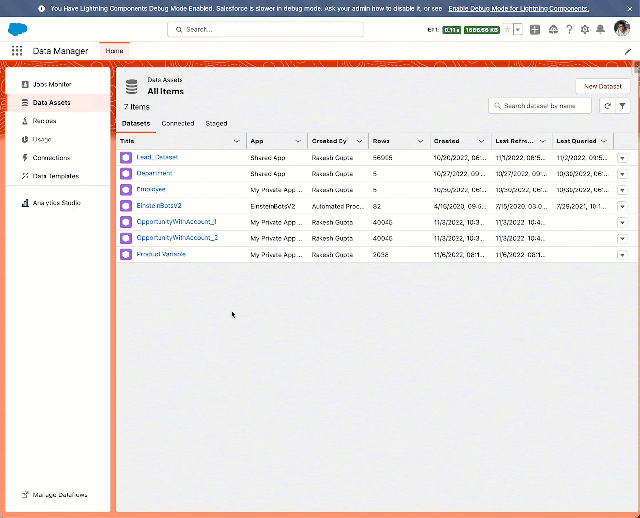
- BOOM, we get the error message 😭 “There were errors in the creation process. Check the Monitor tab of Data Manager for details.“

- The trick to solving this issue is updating the dataset location to My Private App.

Restore a Dataset Version
Restore is a term used to describe the process of restoring a dataset to its previous version. Restore a dataset to reverse recent changes or to undo the results of a recipe or dataflow change.
Perform the steps below to restore a dataset to its old version:
Formative Assessment:
I want to hear from you!
What is one thing you learned from this post? How do you envision applying this new knowledge in the real world? Feel free to share in the comments below.







2 thoughts on “CRM Analytics: Create a Dataset Using a CSV File”